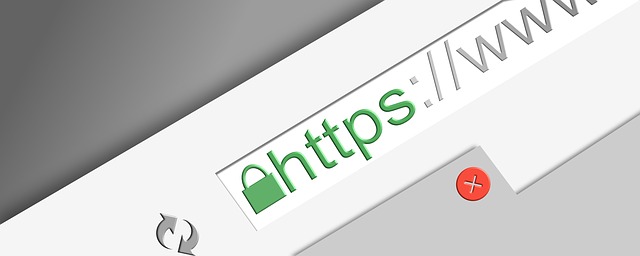Setting up Portainer in Synology with a web portal and custom domain
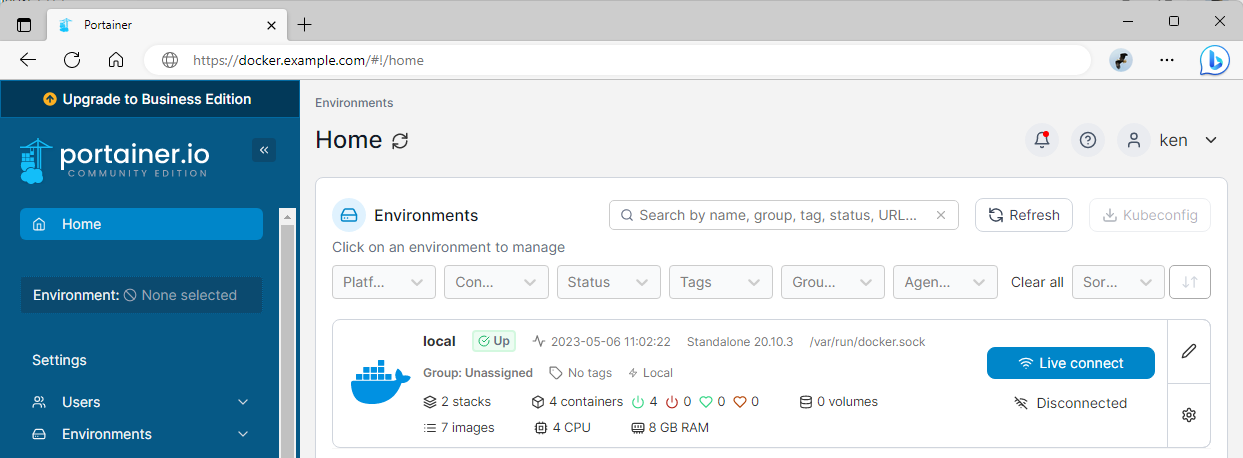
Contents
I know there are already a lot of posts online that describe how to setup a Portainer on a Synology DSM, but I am writing this for my own reference.
1 Create the docker image
SSH to the Synology, then run the following commands:
| |
2 Enable web portal
On Docker app, find the portainer container, then check Enable web portal via Web Station
Add port 9443 for HTTPS, then hit Save.
DSM will prompt to configure the web portal settings in Web Station.
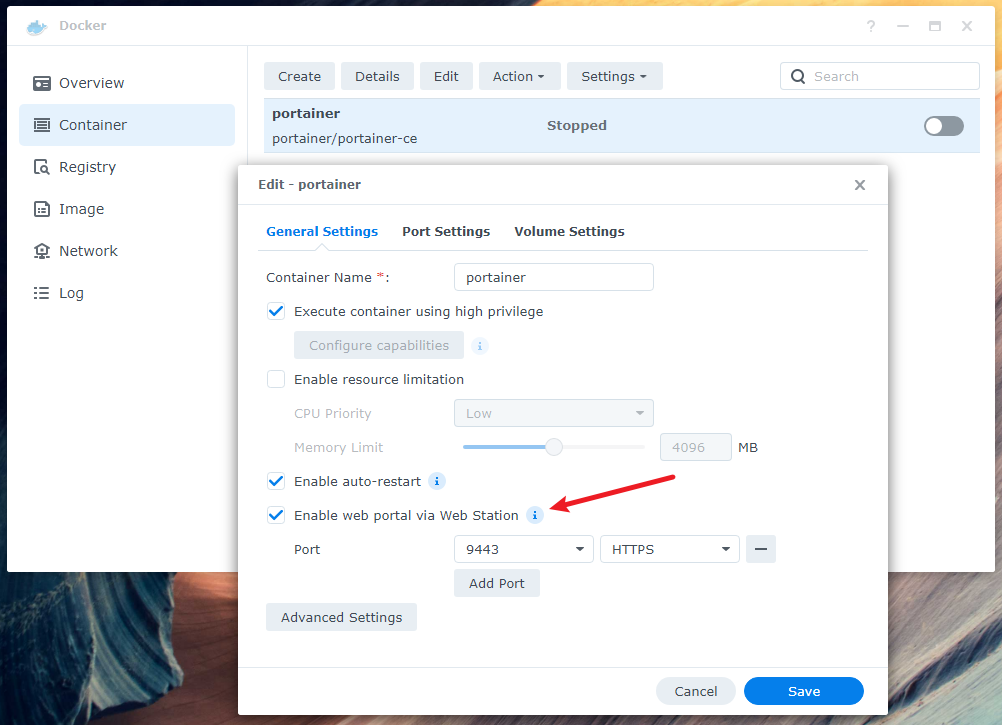
Enter hostname for the web portal, then hit Create.
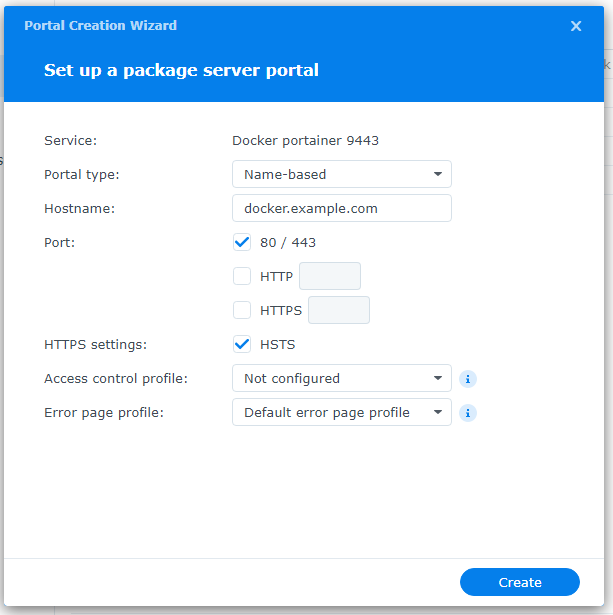
Finally, start the container on Docker app and it’s good to go.